 6357
6357
Released 5/4/2016
Work Breakdowns
Work breakdowns can be used to add attributes such as part numbers, location, etc. to measurements. An unlimited number of work breakdown categories can be defined (part number, location, etc.). Values for each category can then be applied to measurements.
Work breakdown features include:
- Work breakdown categories can be added, edited and deleted.
- Global and/or project-specific defaults values can be defined.
- Values can be set for standard traces. New measurements using the standard traces are then are initialized with the trace’s values.
- Measurement breakdown values can be set for single or multiple measurements in the drawing window using a control panel control.
- Categories can be displayed as columns in the measurement list and values can be edited.
- Measurements displayed in the drawing window can be filtered by category value (Premier only).
Trace Grid Edit
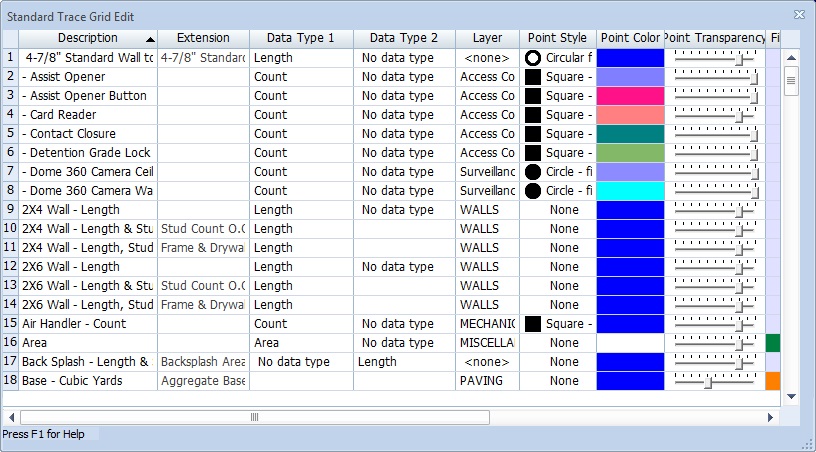
Standard traces can now be edited in a grid. This allows quick changes to be made across multiple traces. Multiple cells can be copied and pasted. Editing includes work breakdown values.
Watch the video.
Edit Trace Properties for Multiple Measurements
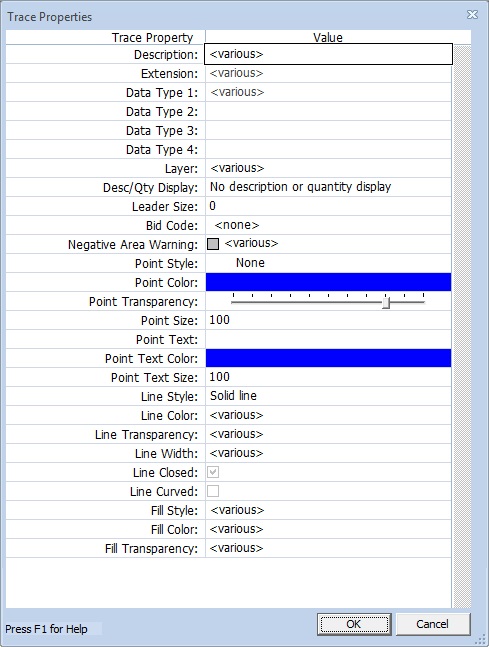
In the main window and in the measurement list you can now select multiple measurements then edit the individual trace properties for the measurements.
This allows you to change a single trace property (such as Description Display) for all the measurements while leaving the other properties as they were.
Edit Description for Multiple Measurements
You can select multiple measurements in the main window then set their description. For example, if you wanted the description to show the location, you could select all the measurements in a room and give them a description like “Room 217”.
Other Enhancements
- Disconnected points are now supported in Quick Takeoff.
- There are menu commands to dock Control Panels so you don’t have to drag them to the edge of the window.
- New users that use inefficient scrolling technique (such as scroll bars or zoom buttons) will see a hint explaining better ways to pan and zoom.
- The Standards Import and Export Windows now have visible checkboxes so that you can easily check a branch to select all its members.
- Batch Printing now supports bypassing the printer driver.
- You can now select either Advanced or Regular Point Editing from the Ribbon Bar so that you don’t have to change your preferences.
- When performing an edit that creates a new measurement (cutout, group split, etc.), you will be prompted to select a trace for the new measurement.
- Advanced Editing supports splitting off a new line segment. For example, in a 4 point line you could split off the second segment (from point 2 to point 3) into a separate line.



