Oct 26, 2016
 5409
5409
Before you delete a project, think about whether or not you’ll want to restore it later. If you do, backup the project before you delete it.
Select “File/Project Backup & Restore"
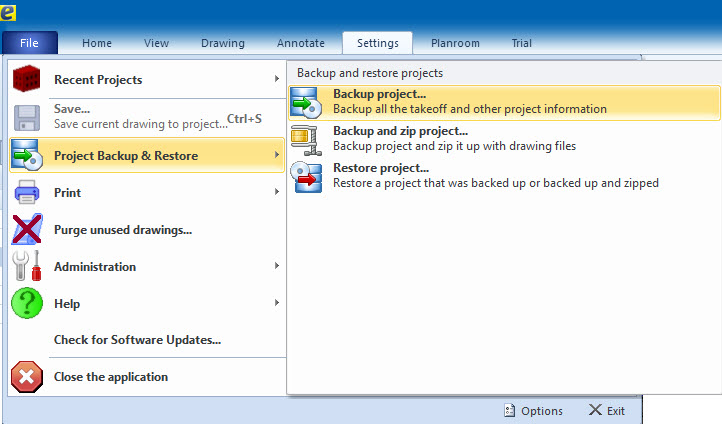
- Open the project you wish to delete. Then click the “Edit Project” button.

- Press the “Delete Project” button in the properties window.

- Press the “Delete” button again in the “Delete Project” confirmation window. Warning: DON’T check the “Delete all files and folders for this project” check box unless you’re sure of what you’re doing. Checking it will permanently delete all the drawing files.




